Topics
Topics
The Topics page provides the ability to create new topics and manage the relationship amongst existing topics individually or in bulk through the import / export topics feature. All content posted in the system should be associated with at least one topic. Permissions control whether users may create new topics in association with creating or editing content, and users may also be given the permission to update the description of a topic and add an associated icon that is displayed on the topic page for the particular topic in the community.
If the admin decides to limit the ability for users to create new topics, then topics will need to be administratively created before they can be used by the community. Topics may be created individually by clicking the Add Topic button, or in bulk by clicking the Import / Export Topic button. Topics may be merged, deleted, renamed, and linked to other topics through a parent / child relationship. Additional settings are available on Topic Settings page which control the size and image type for topic icons and the display rules for content associated by parent / child topic relationships. (Link to Topic Settings)
The filters and sort features available throughout the manage content menus are available. Clicking the wrench icon on an individual topic opens up some of the available options to manage the topic. Clicking the details button below the topic provides access to information on parent / child associations for the topic and the ability to add parent relationships.
Topics marked as organizational topics do not appear in the topic tag cloud, nor on the view all topics page. Organizational topics function as any other topic from the user perspective, and may be added to content that the user is creating or updating. Since the organizational topics will appear to an end user as any other topic, but will not be found through topic navigation, use of organizational topics should be carefully evaluated by the admin.
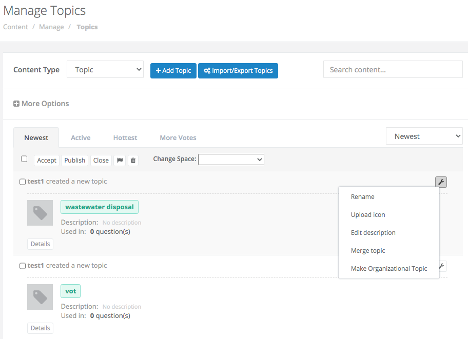
Import and Export
Topics may also be managed through a CSV based import / export process.
Click the Import / Export Topics button to use this feature. The system defaults to the export tab, and it is recommended to first export the list of topics in the system. The resulting CSV file will provide a baseline and is in the correct format for re-importation.
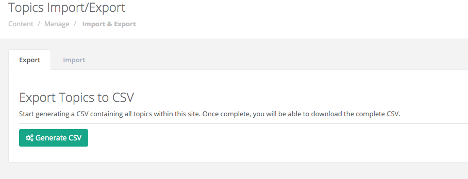
Click the Generate CSV button. The process will begin and status and results will be shown. If you wish to terminate the process, there is a button option for that, however with smaller communities and a limited number of topics, the export process will complete very quickly.
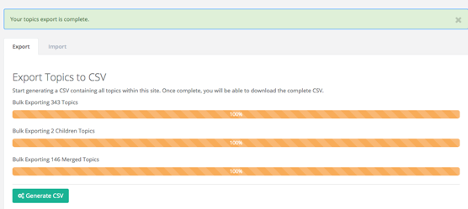
The resulting file will be shown in your browser and available on your local storage. Open the file to review the contents which contain information about the primary topic, related child topics, the last action taken, description of the topic, link to associated icon, username of last user to update the topic, date of last update. Two additional fields for locale and synonym are included and are reserved for future capabilities.
Click the import tab and then click the (i) for additional help on the import process and how to modify the CSV with your updates for importation.
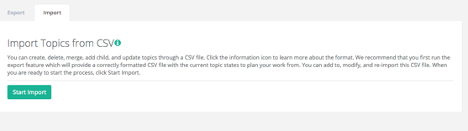
When you are ready, click the start import
The next step is optional if you wish to upload icons to use with some or all of your topics in bulk. If you wish to use this feature, drag and drop or click to browse and upload your zipped Icon file. Please note that your CSV file will need to include the relative path for each icon in the icon field for each topic you wish to use that icon.
If you don’t wish to upload icons, click skip.
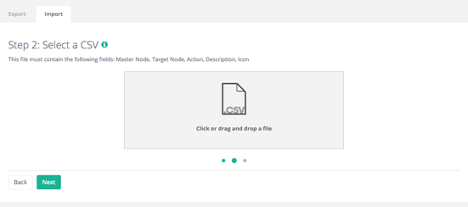
Next, drag and drop or click to browse and upload your modified CSV file and click next.
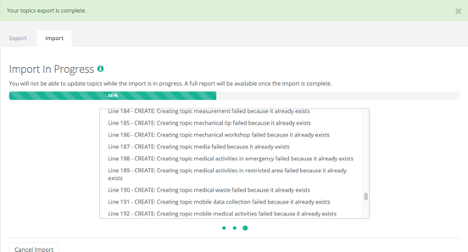
The import process will now run and you will be able to see a real time status for the results of each line in your CSV. You can use the scroll bar to scroll through the results online, and you may cancel the import. If you cancel the process, changes that have already been made up to the point of cancellation will remain in effect.
Once the process completes, you may download a report to review the results offline. Once you click away from this page, the status in the online window and the ability to download the results will be lost until the next import.
For most communities, these processes will complete in just a few seconds, but for larger communities, some minutes could be required if the topic set and number of modifying actions is extensive. To prevent possibility of collisions / conflicts with topic management activities of other admins in other web sessions, or community users and moderators modifying topic descriptions, names, icons through the community UI, these functions are locked out while import / export processes are running. An advisory message is presented to users attempting to modify topics during this time.
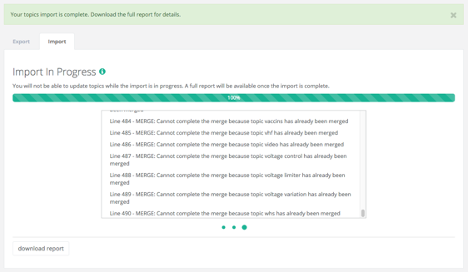
Updated 2 months ago
