Groups
Overview to Managing Groups
Access from the Admin Console
Location: Users & Groups > Manage Menu > Groups
Overview
This page provides a tabular view that lists the name of the group, number of members, and the wrench icon to edit, delete and configure the groups. Groups are a valuable tool for the Community Manager / Admin to use in configuring community operations, defining what types of content users can use in particular spaces, establishing private spaces, and even as a filter in analytics to compare the activities of particular groups and the rest of the community.
AnswerHub provides 5 initial groups, and the admin may create additional groups as needed.
Anonymous Group - This group contains only 1 user - the anonymous user which is used as a proxy for all anonymous visitors on a public community where login is not required in order to access. The Anonymous group sets the permissions that visitors to the site will have.
User Group - This group contains all the users that register with the site or have new accounts created through SSO and provides the set of default permissions that users will have when they sign in. Users may be members of more than one group so it is generally not necessary to remove them from the user group when also adding them to other groups.
Moderators - This group provides additional permissions that allow members of this group to manage content and users in the community. The additional permissions allow members of this group to manage content created by themselves and other users, and to view and manage user profiles and settings of other users including reputation points and even suspending users from the community.
Super Users - This group provides access to the administrative permissions to access the admin, change site spaces, create / update / suspend / deactivate other users, set permissions, configure system settings. Only a limited number of users should be placed in the super user group since the ability to set and manage permissions provide this group with the keys to enable themselves and other users.
Network Administrator - This group provides the ability to manage plugins and to view the site license. Membership to this group should only be granted to the subset of Super Users who need to manage the plugins. As enabling / disabling plugins affects features such as SSO, integrations, available content types, and other essential features, this should be deliberately limited.
Editing and Configuring Groups
You can see all the default groups and create new groups from this page. The wrench icon allows you to edit group information and configure the group permissions and memberships.
When editing groups, a new feature to display a group name and halo color is present starting in AnswerHub version 2.25.0. To enable this feature, edit the group that you wish to configure and check the box to "enable display group name and halo color". Next, add in the name that you wish to display to the community for the group - this does not need to actually match the true name of the group. For example, the super user group might be displayed as "Admin" since most users would recognize the role of admin. Next, select a color for the halo. Click the color to activate a color pallet selector or if you are using a brand specific color based on your company website style guide, you may enter the specific hex value. Save changes and exit. Repeat for other key groups that you wish to visually distinguish. Some possible examples could be employees, moderators, admins, partners, developers, or users of an elevated "MVP" type status.
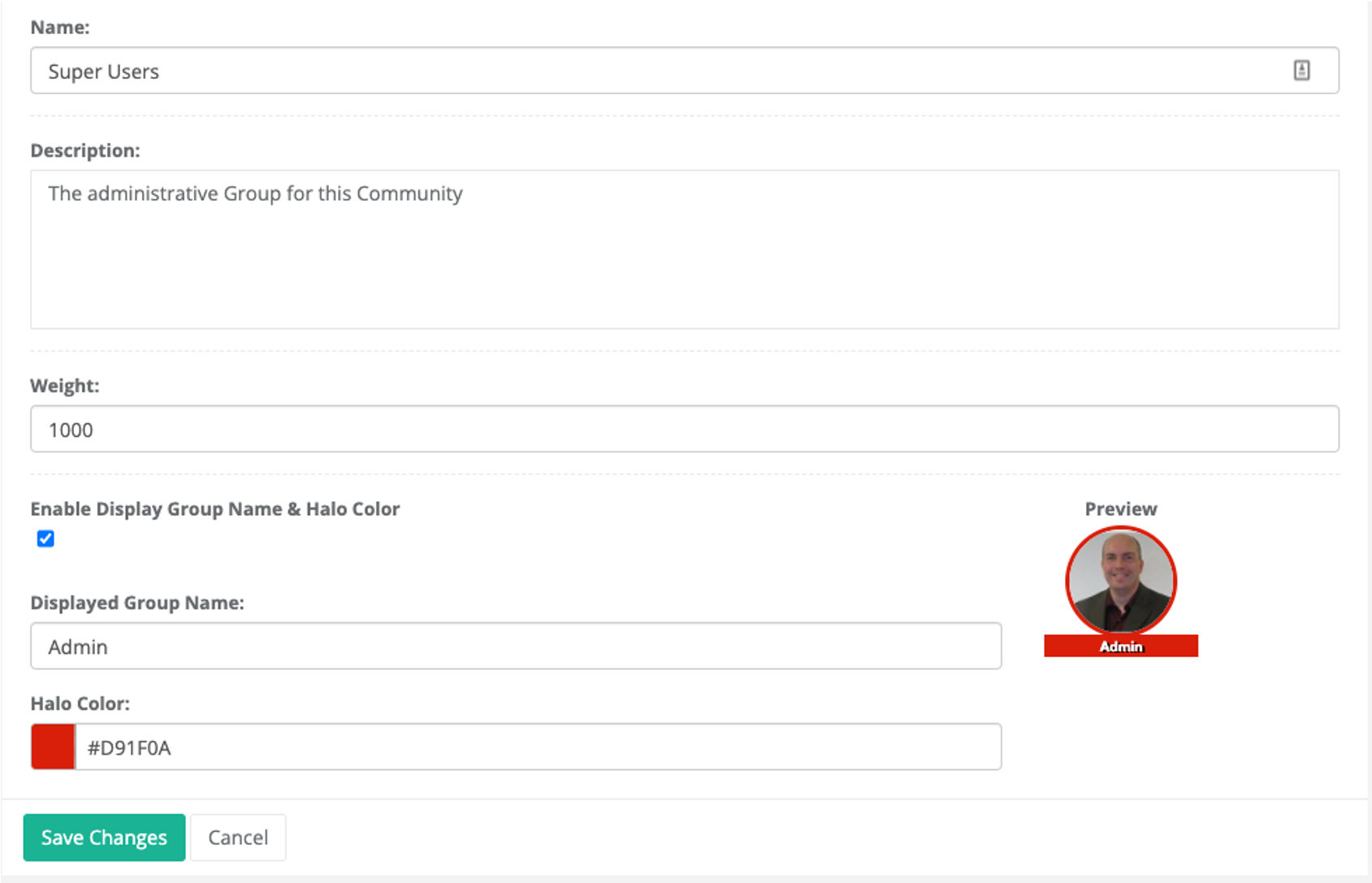
Affect of Group WeightGroup weight is used to determine which set of permissions will be applied when a user is a member of multiple groups that may have conflicts in permission. The lower number group will take priority in case of conflict. Similarly, if a user is a member of multiple groups and each group has a different color halo and displayed group name, the halo and name of the group with the lowest numerical group weight will be applied.
The front end UI will reflect the halo color in follow clouds, all content and user lists, and within threads as show below. To save space, only the halo is show in lists and threads, but the group name is displayed on the profile page and on mouseover of the user.
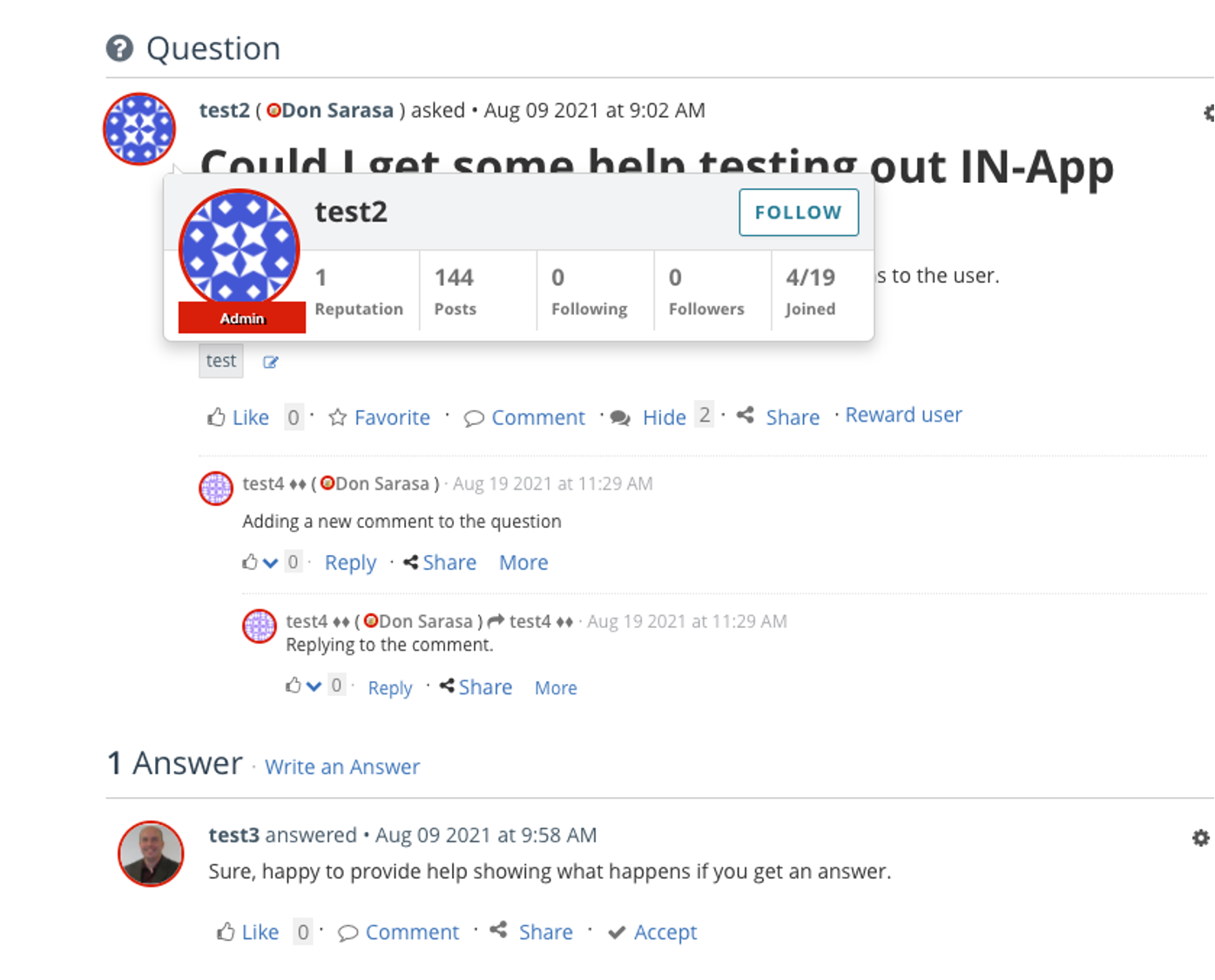
Creating a New Group
There are three text fields: a Name, Description and Weight text field that make up the form to create a new group. The higher numeric value will "weigh more," thus dropping that group farther down in the list of all groups.
Deleting a Group
Starting in AnswerHub 2.28.1, a new delete option is available on the wrench menu for each group. Note that the 5 out of box groups do not have the delete option present and cannot be deleted. When deleting an unused group, the admin is presented with the option of removing users from the group or reassigning them to another group. This workflow operates on the same principle as when deleting spaces that contain content that should be moved to another space. If a user is only a member of a custom group and that group is deleted and the option to remove the user from the group is selected, users without other group membership will be re-assigned to the user group automatically. Users must always be a member of at least one group.
Updated 2 months ago
