Cover Image Settings
The Cover Image Feature provides for an image to be associated with a question, article or idea, and used in one of two alternate content list presentation modes. This feature is controlled by three permissions found in the other standard roles section that allow it to be selectively used across the community or restricted to particular spaces. A new navigation widget is available to users to toggle amongst the standard content list view, a new image list view, and a tiled image grid view mode. This feature can improve the visual presentation of available content, and provide use of administratively configured default images and allow empowered users to select images from an available image gallery or upload new images to the gallery to associate with content.
To make use of the Cover Image feature, the feature must first be enabled on the navigation settings page Navigation . Learn more about the specific settings available here Cover Images Settings
Next, the administrator will configure the default images on the Cover Image Settings page, selecting allowed image types and maximum uploaded file sizes. For performance optimization, files are automatically resized.
The panel on the right side of page displays the current default image that has been selected for each available content type. This will vary by community depending upon which content types are enabled in the system for use.
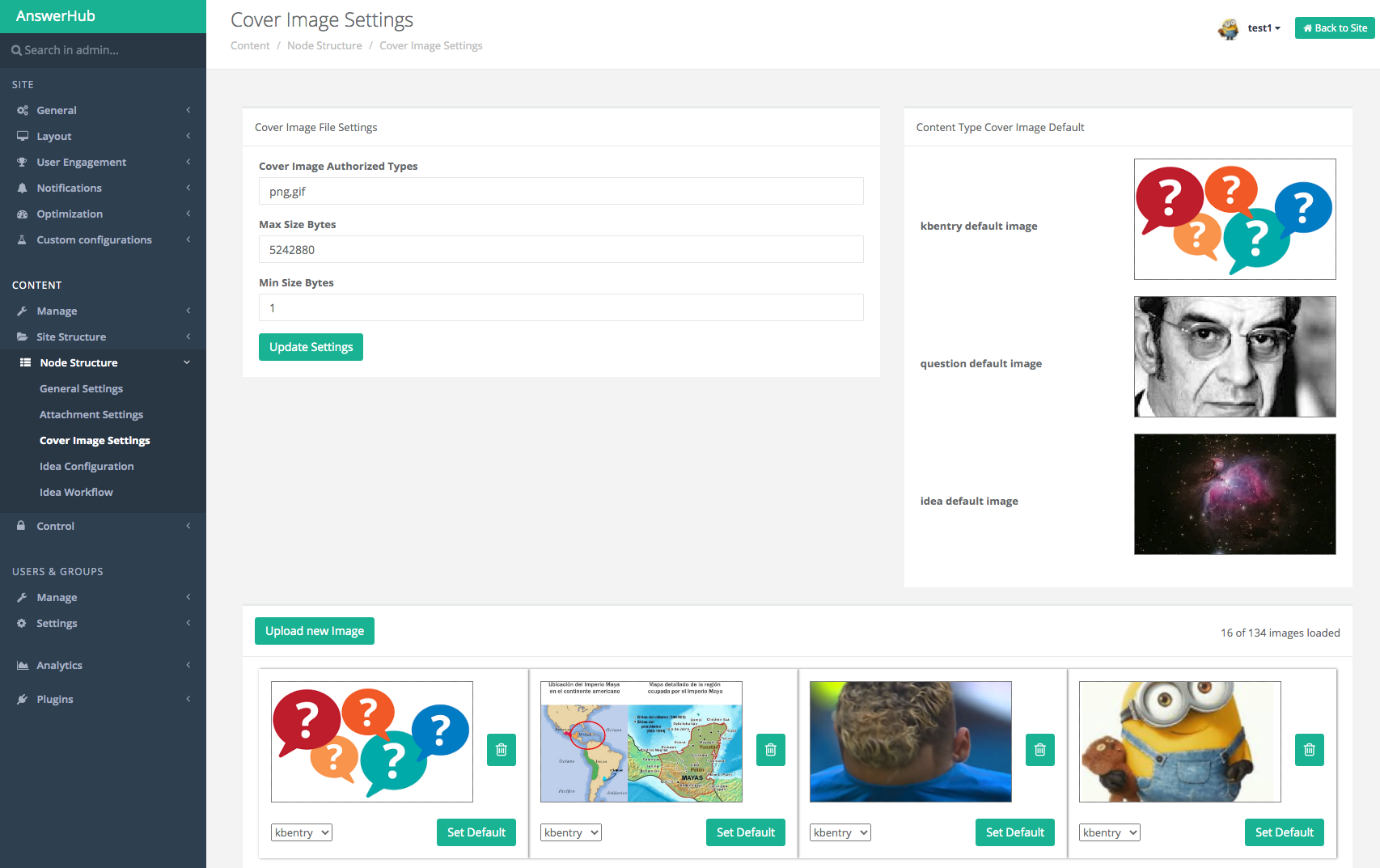
An upload new image button is available to enable the admin to easily upload new images for use as default images, or to populate the image gallery with new images for selection by community members depending upon their permissions.
To select an image as a new default for a content type, click the drop down content type indicator on the image that you wish to use, select the content type and click the set default button.
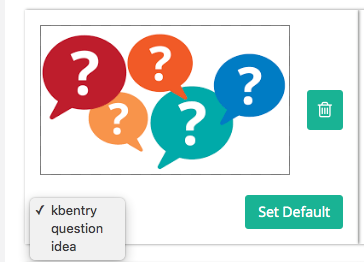
If you wish to remove an image from the gallery, click the trash can icon. Note: If the deleted image has been used as a cover image, all instances will revert to the new default image. A blank place holder image will be used until a new default image for that content type is selected on this page.
To complete the configuration, permissions will need to be set for the community. The permissions are found in the “Other Standard Roles” section and may be configured as granted or unlocked by reputation for the various groups in your community. Please refer to the full permission list for location of these permissions (link to https://developer.devada.com/docs/full-permission-list)
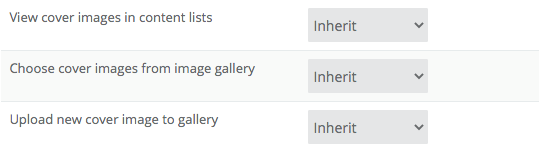
There are three permissions that control the operation of this feature within the community.
The View cover images in content lists permission controls whether the user / group will be able to see the alternate views. If this is not granted, only the standard Answerhub content list views will be available. If this permission is granted site wide, then the alternate views will be available on the main index page, topic pages, and the content list views (all questions, all articles, all ideas). If the permission is not enabled site wide and only made available on individual spaces, then it will only be available on those spaces and not on topic pages or all content list views. For private communities, this permission should be granted to the user group, while public communities may grant it to anonymous as well as user groups to enable use by users who have not authenticated with the community.
Content created by users that have only the view cover image in content lists permission will use the default image set by the admin for that content type.
The Choose cover images from image gallery permission allows user groups who have this permission to select a cover image from the gallery when they are creating or editing content.
The Upload new cover image to gallery permission allows trusted users to upload new images for use during creation or editing of content. This feature should be granted in combination with the Choose cover images from image gallery for users that are intended to add new images.
Note: Community managers for public communities may consider restricting use of this permission to trusted users to reduce the risk of inappropriate images loaded into the gallery. This may be accomplished by granting the permission to trusted groups or by setting the permission by reputation and selecting a reputation point level that represents a significant amount of time in the community.
Updated 2 months ago
