Test Endpoints Directly in the Browser
Once you get to the Reference Docs, you will see what we call the API Explorer to test each of the GET request endpoints directly in the browser! Scroll down to watch the video about our REST APIs!
Overview of the API Explorer
The API Explorer allows any user with the provided username and password below to test out GET request endpoints. The test user already has appropriate limited permissions granted and has already enabled the REST API.
Note:Testable endpoints: GET request endpoints.
POST, PUT, and DELETE endpoints don't have permissions granted to test directly in the browser using the public username and password provided below. You can, however, see the example in the AnswerHub community user interface as a user with limited permissions.
If you would like to test out specific endpoints, please contact your Customer Success Manager to request a username and password with the endpoint you are trying to test in the explorer; they can turn on specific permissions.
Steps to Test Endpoints in the API Explorer
Note:The API explorer currently works with version 1.8.
There are a few steps needed to start testing:
- Before you click the TRY IT button, make sure you enter in the displayed example input in the Path Param field.
- You can access the API explorer by pressing the TRY IT button in the top right-hand side of the API Explorer box.
- You will then need to provide a username and password.
- Use the following:
USERNAME: answerhub, PASSWORD: test123. - The results should show up in the furthest right-hand side panel next to the code examples.
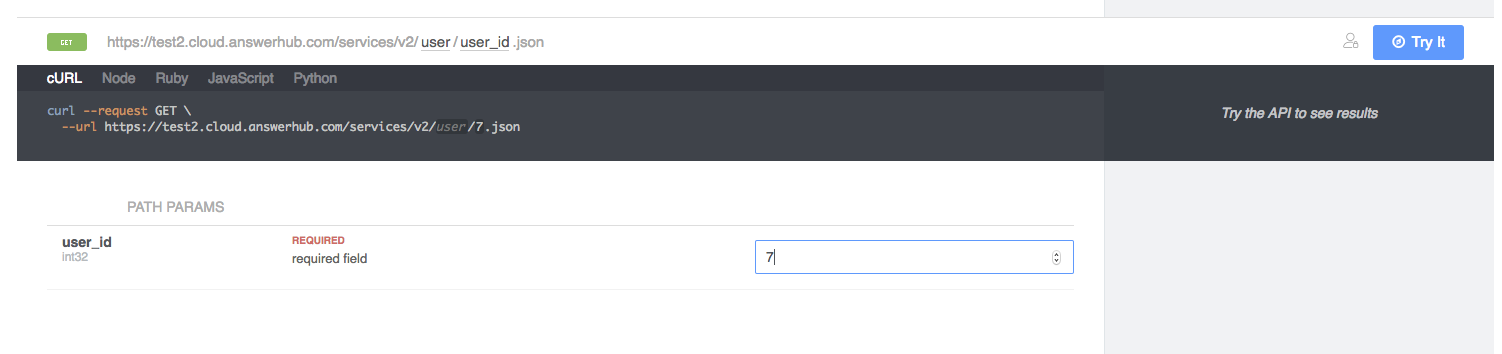
First enter the example value for the path param, before clicking on the "TRY IT" button. In this case it is the number 7.
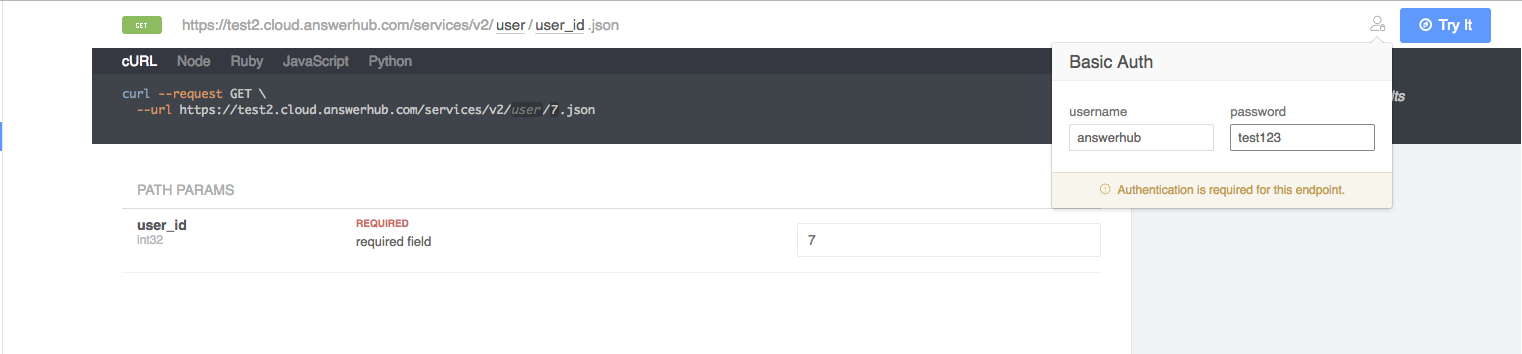
Make sure you typed in the example description displayed in the field for path params. Next, click the "TRY IT" button and enter in answerhub for the username and test123 for the password here.
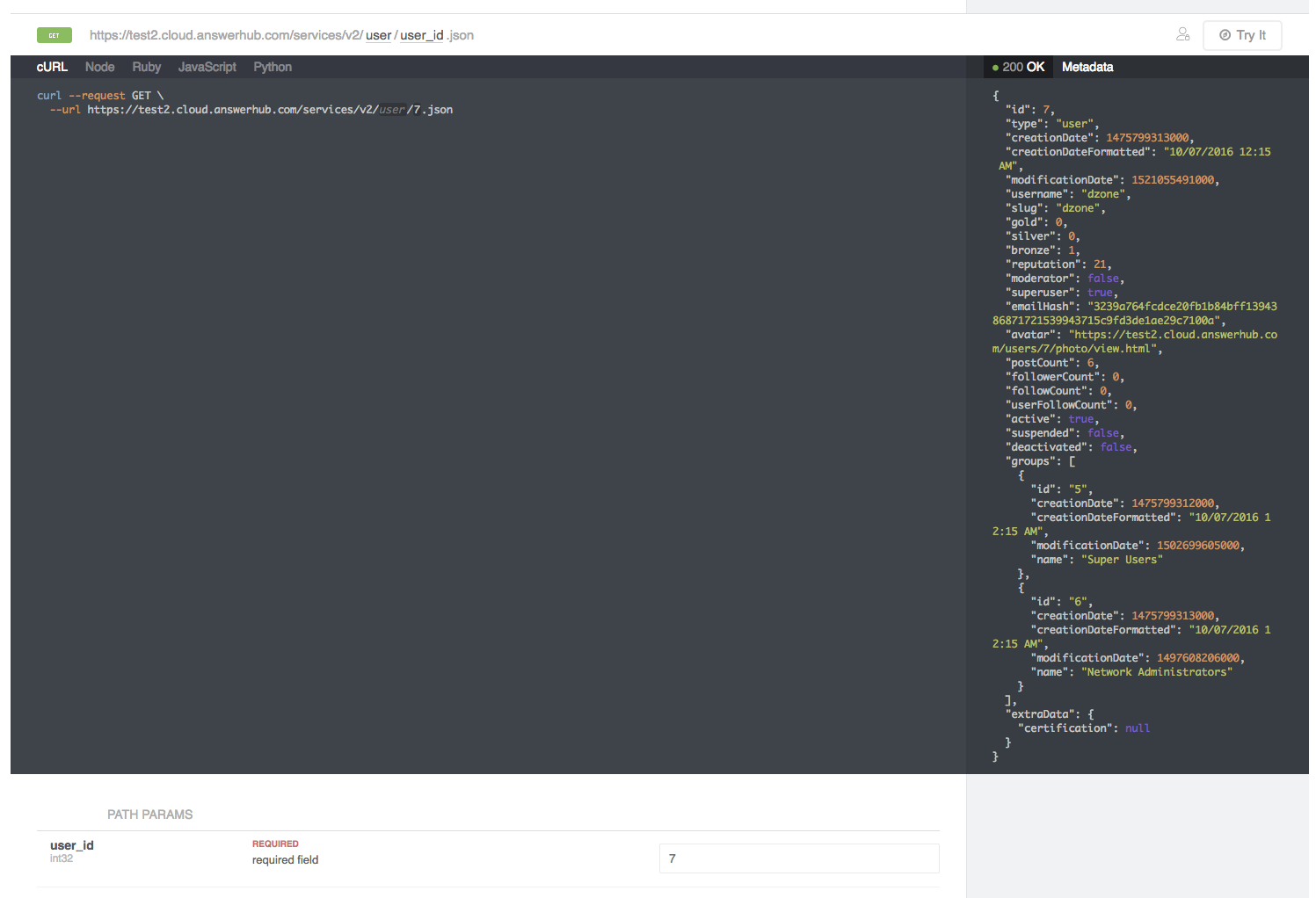
This is an example of the successful response you should get.
Updated 2 months ago
