Overview of Moderation
Who is a Moderator?
A moderator is a user on your AnswerHub site you have granted Moderation permissions to by placing them in the moderator group or granting some or all of the permissions contained in the moderation roles section. The primary duties of a moderator are to help maintain the hygiene of the community, facilitate constructive collaboration, and ensure user participate within the community guidelines. . A moderator who has the 'view nodes in moderation' permission will have access to the Moderation User Interface (UI). All content automatically put into moderation, and content flagged by another user for review, displays in the Moderation UI. The Moderation UI contains two or three tabs depending upon which features are enabled: the Moderation tab is for automatically moderated content intercepted by the shield plugin, workflow rules where publish permissions have been revoked, and where moderators have manually sent content to moderation from the front end. The reported tab is for Reported content by other users. A third tab labeled 'spam' will appear if the Akismet plugin is active, and will function properly once the Akismet control panel is properly configured. Akismet, Recaptcha and Shield plugin features provide additional tools to aid moderators in external, public facing communities. Moderators may also have ability to suspend / un-suspend users who are violating your site's terms and conditions.
Reserve Moderation Roles for Trusted Users
As Moderators have the ability to manage content contributed by other users, and even the ability of other users to continue to participate in your community, users who are given Moderation responsibility and powers should be chosen for their sound judgement and consistent and measured approach. Moderators should be your most trusted users.
The default Moderation Role permissions grant moderators a lot of power, such as editing user information. If your community allows users to become moderators by reputation, it is a best practice to unlock these permissions based on trust and reputation, perhaps starting with the ability to move other users content to the correct space, marking / unmarking correct answers, and then progressing to editing or deleting other users content and finally, to suspending users.
Ensure Moderators Understand their Responsibilities
Moderators should have a clear understanding of how to access the Moderation UI, navigate and use the tools available to them, and properly manage content as the first line of defense for the community.
You should clearly document the tone, purpose, and expected behaviors before launching the community by posting clear Community Guidelines . Moderators should review content and user behaviors and undertake actions according to these guidelines so they can behave in a consistent manner that builds trust with users and helps create a positive culture.
Consider creating a private space for the community manager to interact with moderators apart from public view of the community. The community manager can post moderation guidelines as an article on this space to help moderators, especially new ones joining the team, understand their responsibilities and the manner in which they should be conducted. This space also provides a channel for the moderation team to discuss challenges in the community and the best ways to build a positive culture, including identifying users that are contributing in a positive and valuable manner for recognition. See Moderator Permissions to read about their permissions.
Appoint a Community Manager
Community Managers are responsible for the successful operation of the community. The community must serve the needs of its users and achieve the business goals for which it was put in place. The community manager is the CEO and Captain of the community, and provides strategic vision and guidance through guidelines and policies. The community manager recruits and leads the moderation team, drives the editorial calendar and promotional activities in the community, communicates news and important announcements. Accordingly, they must be a visible leader through their announcements, active support of the moderation team and appropriate and timely engagement in active discussions of important issues raised in the community.
The Community Manager often wears many hats and especially in smaller communities, or those that are relatively new, the Community Manager may be more active in engagement and moderation efforts. As the community grows, the Community Manager builds a team, often recruiting from the community itself, and shifts focus to building and supporting the team and the community and less time on answering individual questions. This allows the community to scale.
Split up Moderation in Large Communities
Breaking up moderation by space(s) is a best practice for large communities. While the focus of moderators varies between internal private employee communities and external, public facing customer communities, scalability and efficiency can become a challenge as the community grows. As the amount of content and active users grow, more moderation effort may be required and the moderation team size will grow. The Community Manager will need to create some organizational plan and process and communicate this to the moderation team to ensure coverage of the community.
If the community is external and global, moderation may take place across different time zones and be organized in shifts. Moderation efforts may also be covered by structure of the community, setting boundaries (think zone coverage) by individual or groups of spaces. This can be achieved by soft segmentation of having moderators patrol particular spaces and use the space filters in the moderation queue to focus on their area of coverage. A more structured approach could be to create multiple moderation groups and grant moderation permissions for each group only on the spaces they have responsibility for.
Configure the Shield and Akismet Spam protection plugins
By default, your AnswerHub community will have a list of words added to your spam protection filter found under content -> control-> spam protection. This control panel and functionality is present when the shield plugin is enabled. The system will automatically send any content containing words listed in the "spam words" filter to the moderation queue. This feature can be used to block profanity and hate speech and can be configured with regex expressions to screen for email addresses, phone numbers or credit card numbers. The spam protection feature can also screen for phrase repetition, unrecognizable characters and provide message flood controls. Users can be exempted from the filter by reputation level if desired. The Community Manager can add additional words if patterns of undesired content are found in the community, and this feature can help automate moderation and reduce the time that moderators spend in removing unwanted content, allowing them to focus on other duties.
The Akismet plugin may be enabled and is especially valuable for public facing communities that are open to new account creation as they may become a target of organized spammers. The Akismet control and configuration panel will appear under the content > control > Akismet Spam Protection path in the admin once the plugin is enabled. To properly function, an Akismet account must be created and the API key entered in the control panel by the admin, and other community specific settings configured. Once properly configured, Akismet will screen all new content posted to the community. If the Shield plugin is enabled, it will screen content after it has passed through Akismet. Content that is flagged by Akismet will appear in the SPAM queue and will include a time / date stamp and a note that it was sent by the system. If content makes it through and is caught by shield, it will appear in the Moderation queue. Moderators may mark content found in the Reported or Moderation queues as SPAM and Akismet will be notified and the content moved to the SPAM queue. Content will stay in the SPAM queue unless it is published back to the community by a moderator as non-spam (and Akismet will learn and update recognition patterns) or will be deleted out of the system at the end of the configured retention period (setting is found on the Akismet control panel) automatically. This reduces work for moderators.
Public / Private Content
- Moderators can manage privacy settings on content. Questions and Articles may be marked public or private and the access to view the private content can be configured to allow users to view / switch privacy settings on their own content or that of others.
- The organization of content by moving content to different spaces. If certain content should be in a private space or a more selectively public space, the moderator can move the content to the appropriate space from the gear icon on the content.
- The visibility of comments. Moderators have the ability to leave comments that may be visible to the original poster, other moderators, or members of certain other groups.
Reward Quality Contributions
While monitoring community content and activity, find ways to identify members who actively contribute and participate in discussions. In addition to the configurable automatic gamification features managed by administrators, other methods for moderators to identify active members provide extra incentive for users to regularly engage. Providing likes / votes and leaving select comments of appreciation for thoughtfully solving a problem can go a long way!
How is Content Sent to Moderation & Managed?
AnswerHub content can be sent to moderation for several reasons: the system determines automatically moderated content using configurations in the admin console, and community users can report content to send it to moderation.
There are several common reasons for content to get sent to moderation:
- All content was set up to be automatically filtered through moderation before allowing publication (shield plugin).
- A moderator manually sent the content to moderation
- Reputation-based moderation was set up in the admin console where the publish permission for the content type was either revoked or set to be unlocked by reputation.
- All content will automatically go to moderation until the user has reached a set reputation level.
When content is sent to moderation, it is removed from view by the community until published from the moderation queue by a moderator.
AnswerHub has a related feature "Report" which is found on the gear or more menus for all content. The ability to report content is available to all users by default and is configurable through permissions. Content that is reported by the community for review appears on the reported tab in the moderation queue. Reported content differs from content that is in moderation in that it remains visible in the community while it is the reported state. Content may be both reported and sent to moderation and appear in both queues.
Within the Moderation queues, Moderators have specific actions for addressing the content:
- Reported tab - Content on the reported tab may be addressed by clicking through to edit and update the content if necessary, and then canceling the report, or just canceling the report if the moderator doesn't find issue with the content. Reported content may also be deleted which will remove it from the community. If the Akismet plugin is enabled, an additional option to mark as spam will be available. This option reports the content to Akismet, removes it from the community and places it in the spam queue.
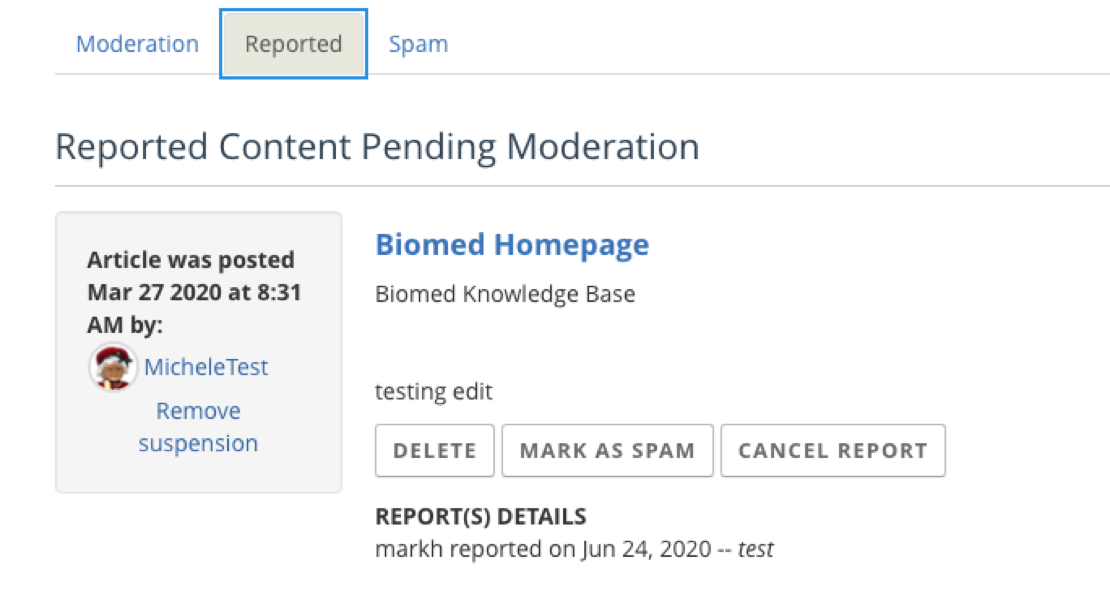
- Moderation tab - Content on the Moderation tab may be Published back to the community, which removes it from the Moderation tab and makes the content available in the community again. The content may also be rejected which leaves it in a moderated state (removed from the community) and clears it from the moderation queue. If the content is a question, the ask an expert feature and workflow is available within the moderation queue. This helps support some use cases where pre-moderation is being used to review content before it is published in the community, perhaps during a live "ask me anything" event. As with the reported tab, if the Akismet plugin is active, the "reject as spam" option is available. Selecting this option will remove the content from the moderation queue and shift to the spam queue, while passing information to Akismet about the content so that it will learn and be better able to detect content like this in the future.
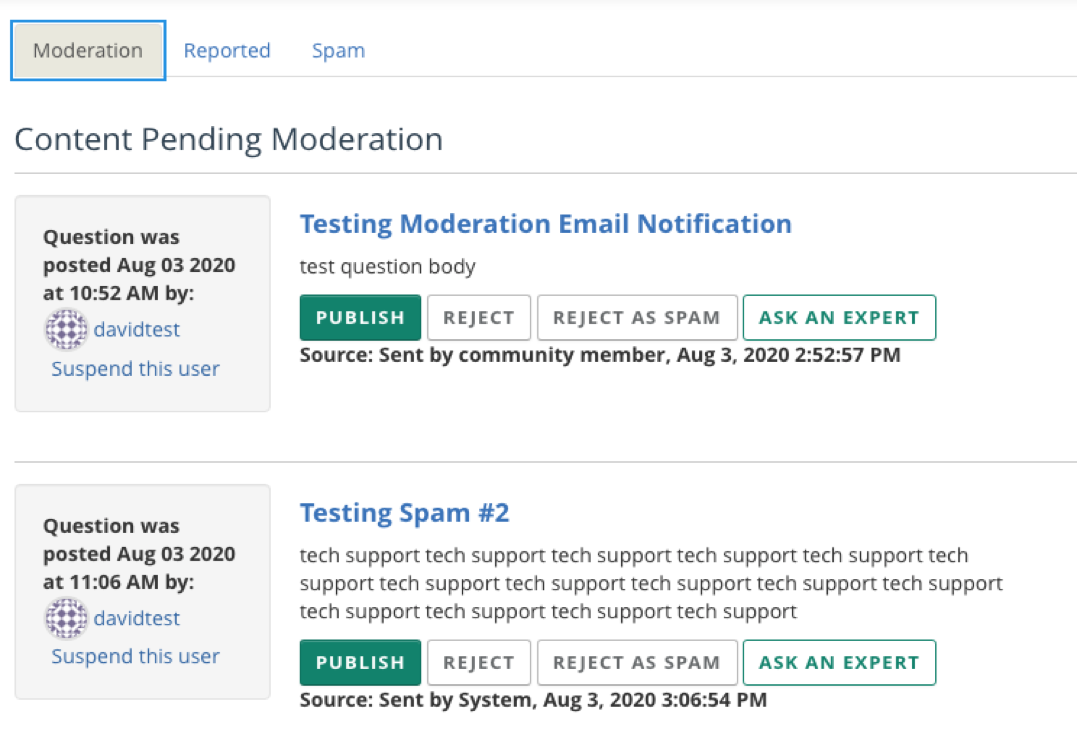
If content has been rejected from the moderation queue and a moderator wishes to restore it to moderation, they can adjust the queue type via the control found in the right side of the moderation queue to reflect "rejected" content. From the rejected queue, content may be send back to moderation or rejected as spam (if Akismet is enabled)
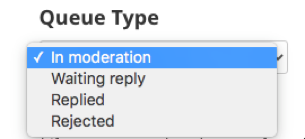
- SPAM
From the spam tab the available option is to publish back to the community which will communicate to akismet that this item is not spam (so that it learns) and restores the item to the community as published content. To avoid confusing Akismet, avoid circular paths of marking and unmarking items as spam repeatedly. Learn more about configuring the Akismet plugin here
Updated 2 months ago
