Leaderboard
LeaderBoard
Access from the Admin Console
Location: Site > User Engagement > Leaderboard
The enhanced leaderboard features are introduced in the 2.25.0 version of AnswerHub and enable the Community Manager / Admin to enable the leaderboard feature, select which leaderboards they wish to display in the community and set default leaderboard and timeframe along with the number of leaders.
Click the enable Leaderboard box.
Select the number of users (rows) to display on the leaderboard. This should be a number between 1 and 10 and best practices are generally 3-5 leaders as showing fewer than 3 doesn't promote competition by seeing who is close, and showing more than 10 likely dilutes the honor of being recognized on the leaderboard.
Select the time interval to recalculate the leaders in minutes. This can be performance intensive, so larger communities should select longer time intervals with communities that have perhaps 10,000 or more members updating the leaderboard daily.
Select the leaderboards that are to be displayed in the community. Note that the Idea and Article leaderboards (Knowledge Leaders and Most Innovative) are dependent upon the Ideas and KB plugins being active.
Select any groups to exclude from the leaderboard. Some public communities might want to put more emphasis on recognizing peer to peer contributions and might exclude certain employee roles like support agent, etc.
Select the leaderboard to default to. Consider which attribute is most important in your community. Community Leader status is based on earned reputation points and may be a good general starting point. If you wish to emphasize some high value activities such as a focus on solving problems or contributing to a build out of knowledge, selecting top problem solvers or knowledge leaders could be a good approach. If the community is mature, and you wish to emphasize a newly introduced area of participation such as product ideas feedback, then most ideas might be selected. The default leadboard setting could be changed at reasonable intervals to place focus on areas that the community manager wants to strengthen, such as depth of conversation, but recognizing community supporters (those with most answers and comments).
Select the time default time interval. The leaderboard will reflect and rank users based on their activities during this time period. Selecting last week or last month, especially in a more established community can help level the playing feel and give newer users who are rising stars, some positive exposure vs the leaderboard being dominated by past long term contributors who have been in the community for several years and amassed a high count of reputation points and activities that might demotivate newer members.
Curious users may change the time period and explore the different leaderboard (among those enabled) from within the community UI>
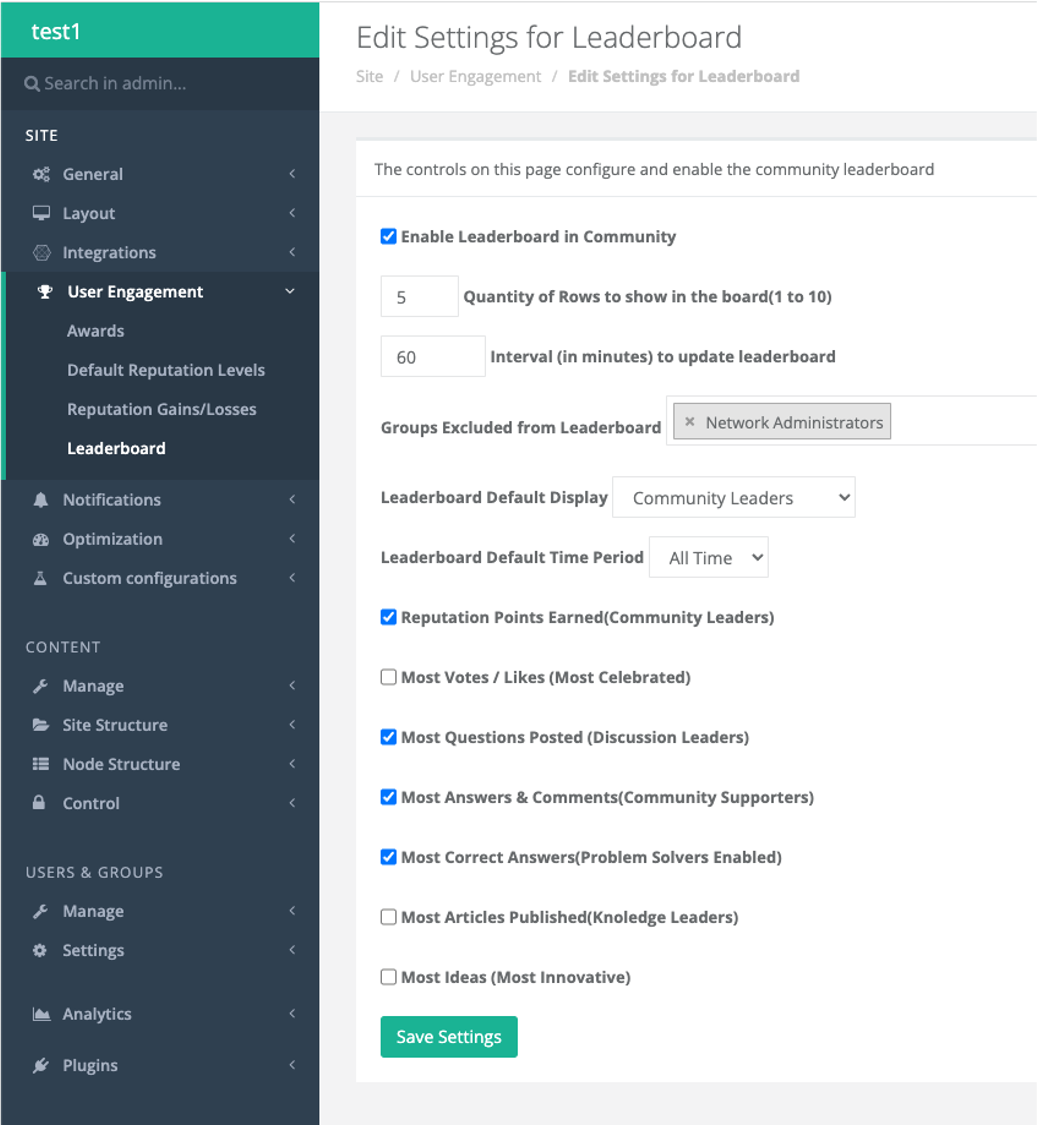
Leaderboard recalculates when saving changesWhen the admin presses the save changes button, the leaderboards are recalculated. Once completed, a success message will be displayed. Note that the recalculation time depends upon the size of the community, number of users selected for the leaderboard and number of leaderboards enabled (which will be calculated). Please be patient as this process completes.
Displayed Leaderboard in Community
When enabled, users will see the leaderboard displayed in the right column, below the topic tag cloud and above the recently earned badges widget.
The leaderboard will display up to 10 users (based on the admin setting) based on the activity of all users within the selected time frame and based on the type of activity featured by the leaderboard. Users may select other time intervals, or explore the rankings for different community activities depending upon the leaderboards that are enabled.
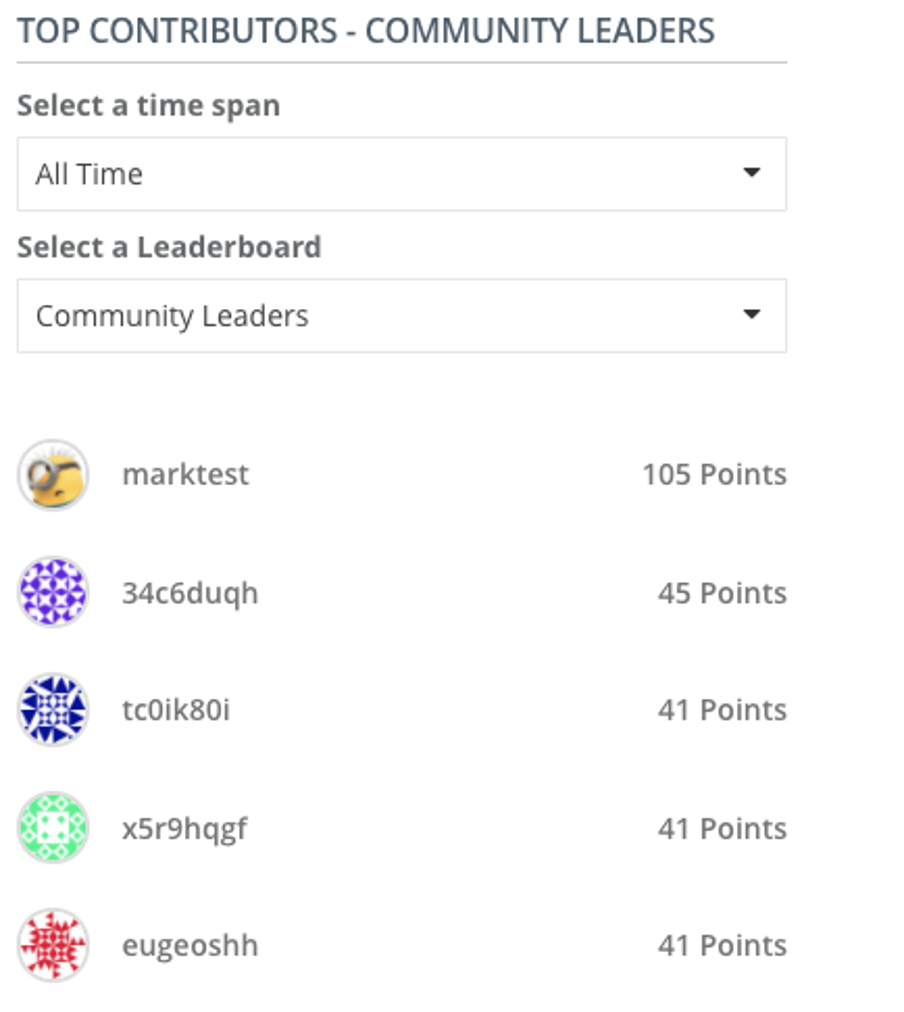
Best PracticesMake use of the leaderboard as part of your ongoing user recognition and encouragement. Consider a monthly recognition article that is published prominently in the community (make use of a site sticky, site announcement or custom web panel to draw attention) and spotlight the top 3 users in the community based on the past month's contributions. You might elect to place focus on several categories of contribution so that the community understands that those that ask questions provide an opportunity for others to answer and are valuable in helping the community grow. Those that answer and comment frequently should be recognized for helping boost community engagement. Those that have the most correct answers could be celebrated as problem solvers. Those that contribute new articles or ideas help the community grow in other dimensions. Those that have received the most votes may be influential.
Highlighting users who are demonstrating desired behaviors encourage those users to do more and may inspire other users to increase their contributions in key areas. By recognizing the specific types of actions and not just aggregate reputation points, community managers can easily identify users they may wish to reach out to for more leadership opportunities within the community.
Updated 2 months ago
