Identified Experts
Here you can find information about how to view a list of Identified Experts in your Admin Dashboard. To understand "Expertise" and "Asking Experts" questions as a standard user, see the User UI Guide on Expertise.
Beginning with version 1.9, we allow AnswerHub Administrators and Community Managers to take the experts identified in the system and turn them into highly engaged advocates for their products! This feature allows administrators to see all the experts on the site to engage with them directly and include them in programs.
When you become a topic expert, your user will automatically begin following that topic.
- This means that when a user posts a question with a topic within your expertise, you will automatically receive a notification prompting you to provide an answer.
1. Log In to AnswerHub
First, you will need to log in to your instance of AnswerHub.
![AH_Login_Filled[1].png 1888](https://files.readme.io/3c79f55-AH_Login_Filled1.png)
2. Navigate to the Administration Dashboard
Navigate to your avatar and select Administration in the drop-down.
3. Navigation to the Identified Experts View in the Tree
Navigate to Users & Groups > Manage > Identified Experts.
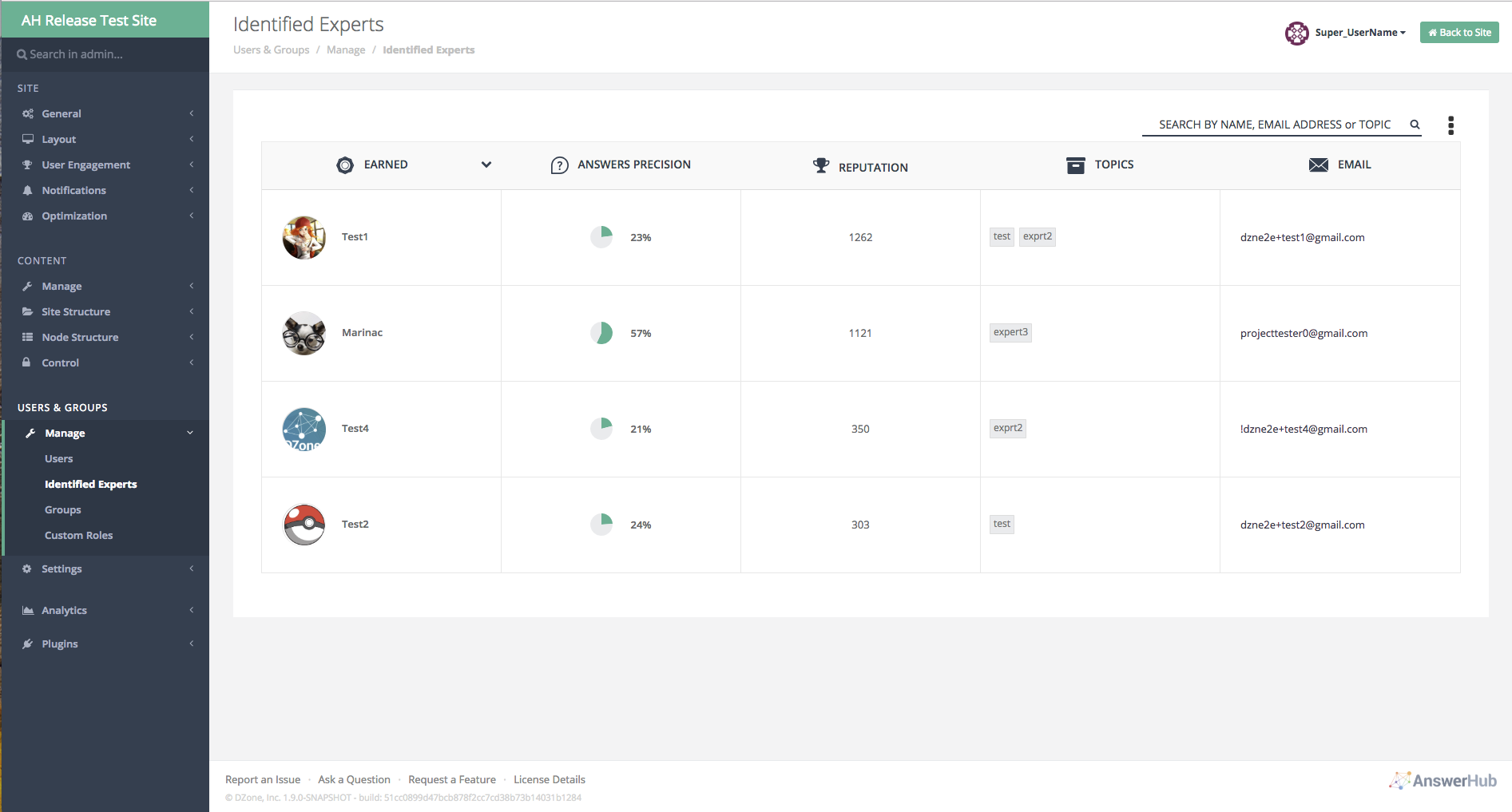
Default Identified Experts View Example
4. Identified Experts View
The Admin page provides a tabular view that lists the experts identified in the system along with the following information:
Search Bar
Allows the admin to search for a specific expert. This search bar allows the admin to search by name, email address, or topic. When you enter the search string into the field, the data grid below will only show matching results.
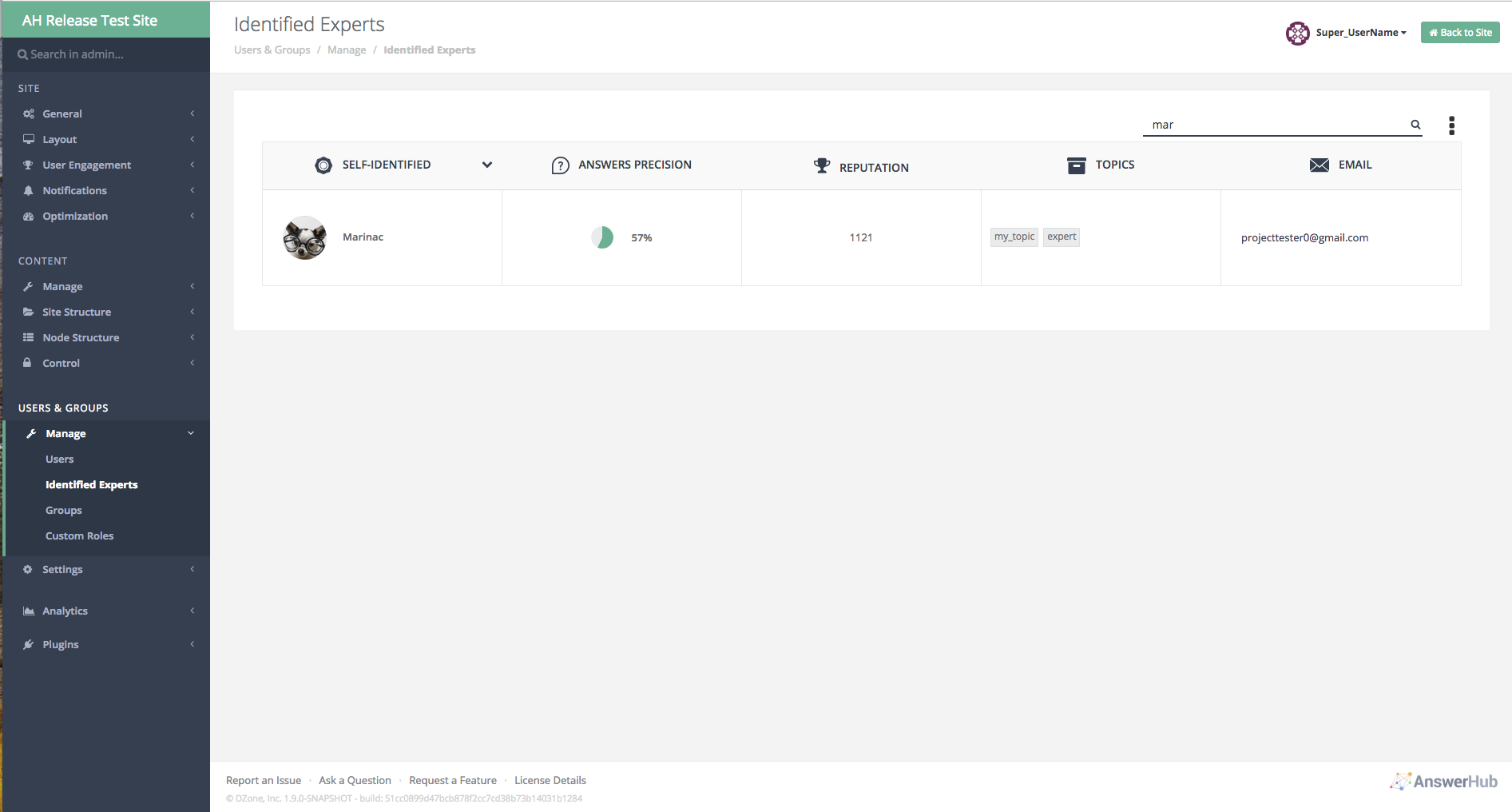
Search Example
Adjusting Expert Ranges
A three-button menu that allows the admin to adjust the number of correct answers over an adjustable number of days. By default, if you receive 3 accepted answers (on 3 separate questions) that contain a common topic within 30-days, AnswerHub will deem you a topic expert.
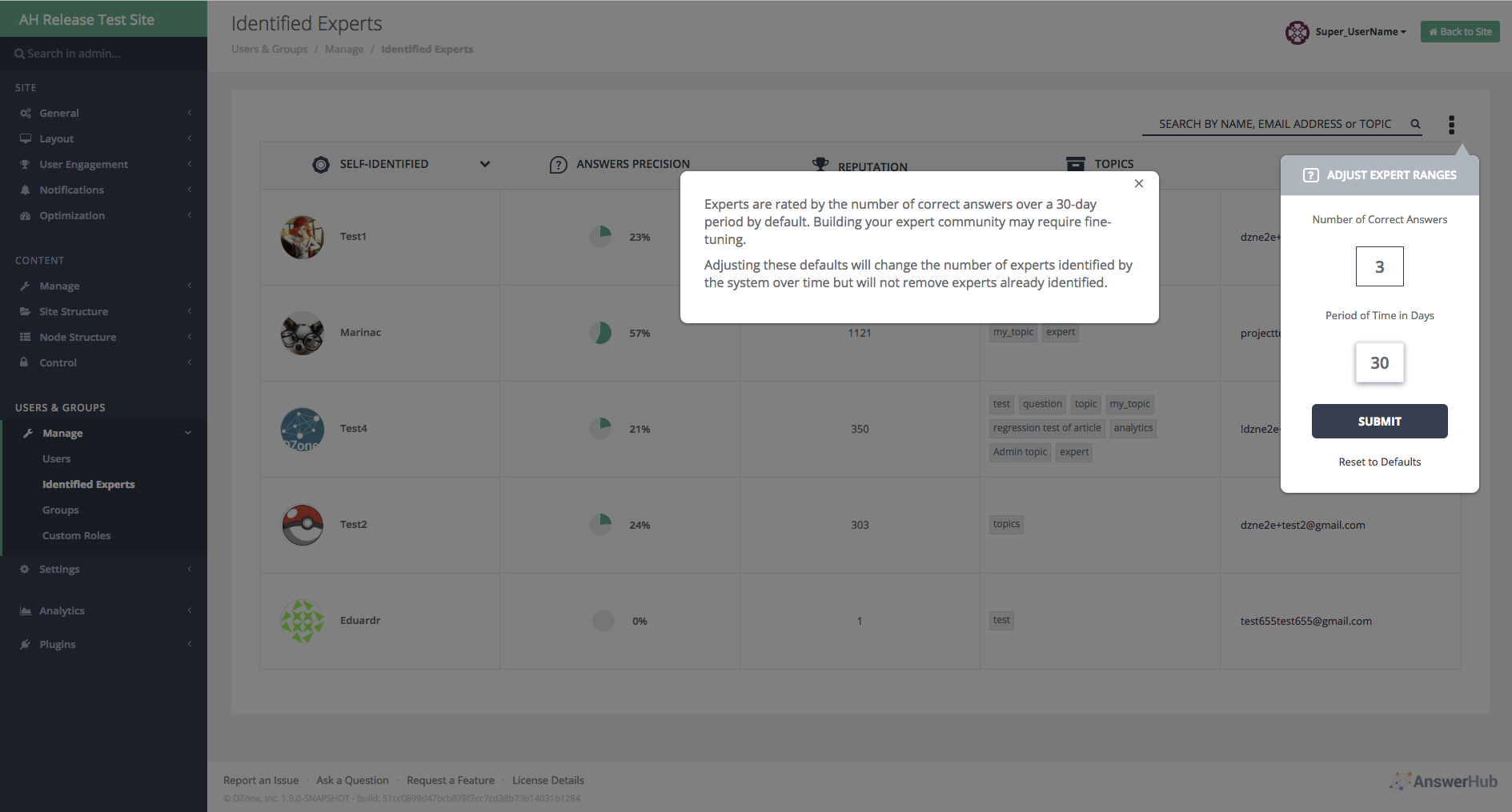
Default Values for Adjust Expert Ranges Menu.
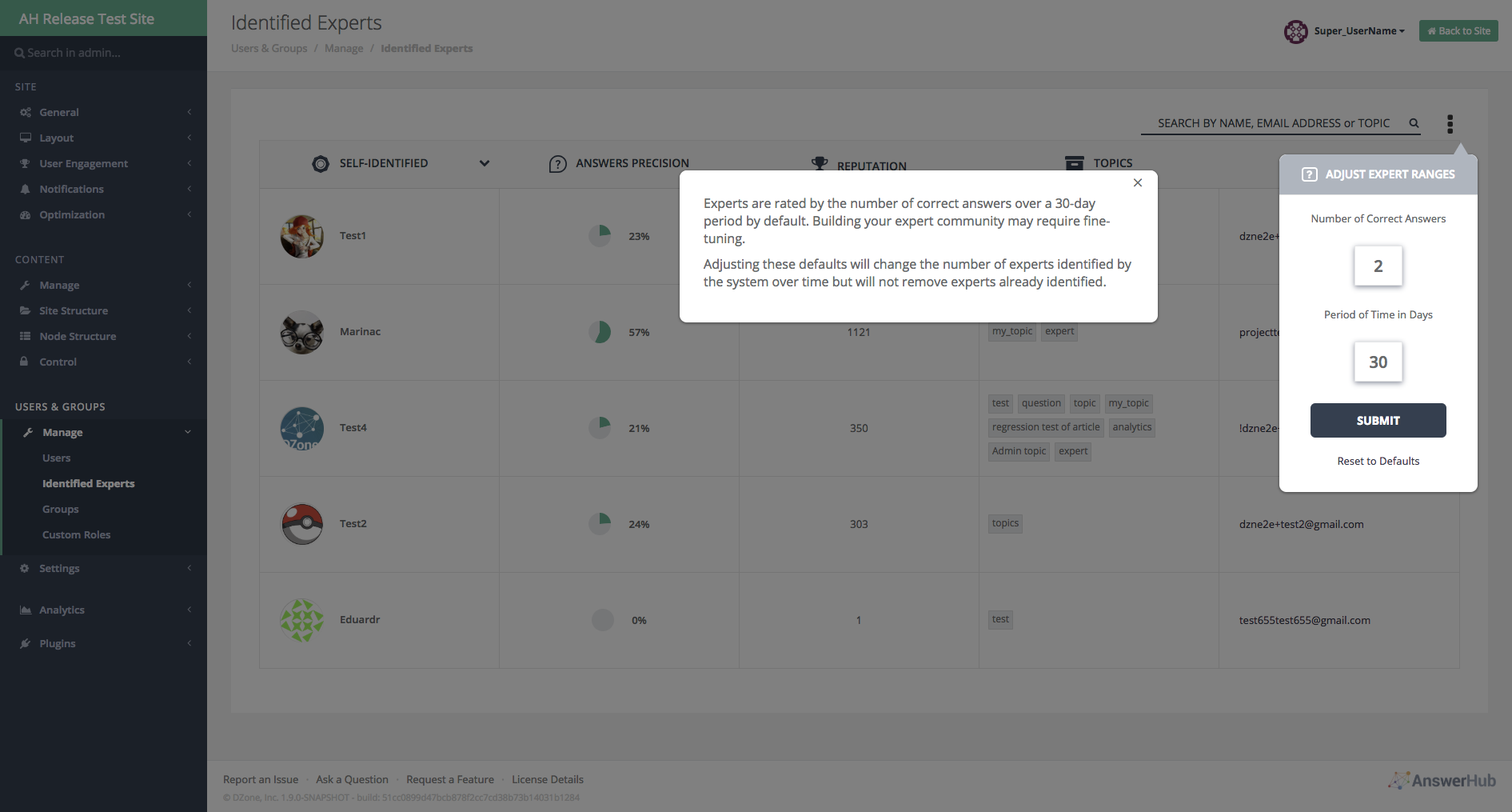
Changed number of correct answers in the expert range menu.
Column for UserName/User's “Identification Type”
Provides the name and avatar of the user who is an identified expert (Earned or Self-Identified). If the admin hovers over the avatar, a popover will displays.
- The User's Identification Type
Indicates whether they self-identified in the profile or if the engine identified them, based on the reputation they have for a particular topic.
There is a drop-down menu to change the view of the type of experts you see in the table.
- You can choose to see Earned Experts or Self-Identified Experts from the drop-down in the first column.
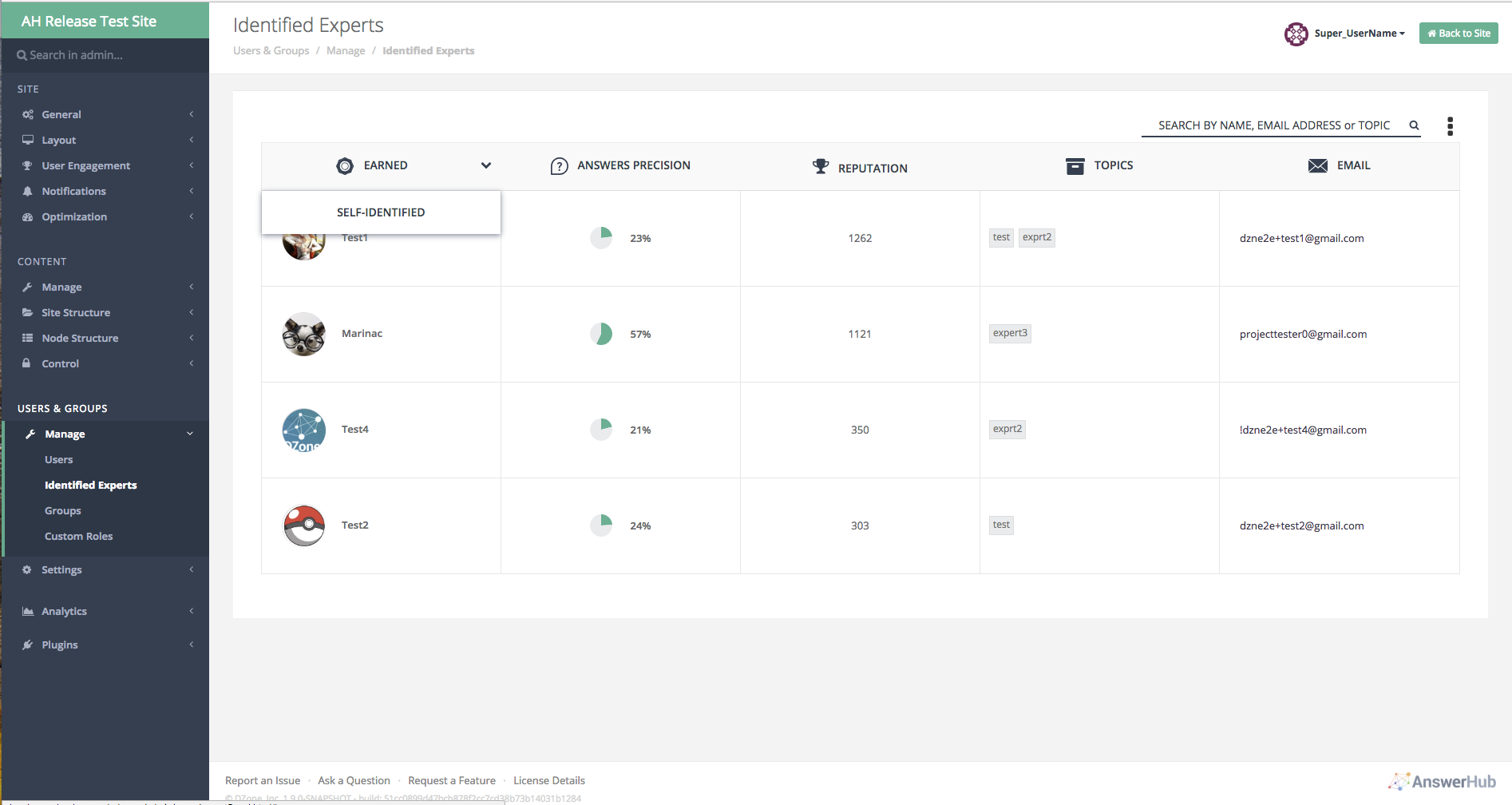
Drop-Down Example to Change the User's Identification Type.
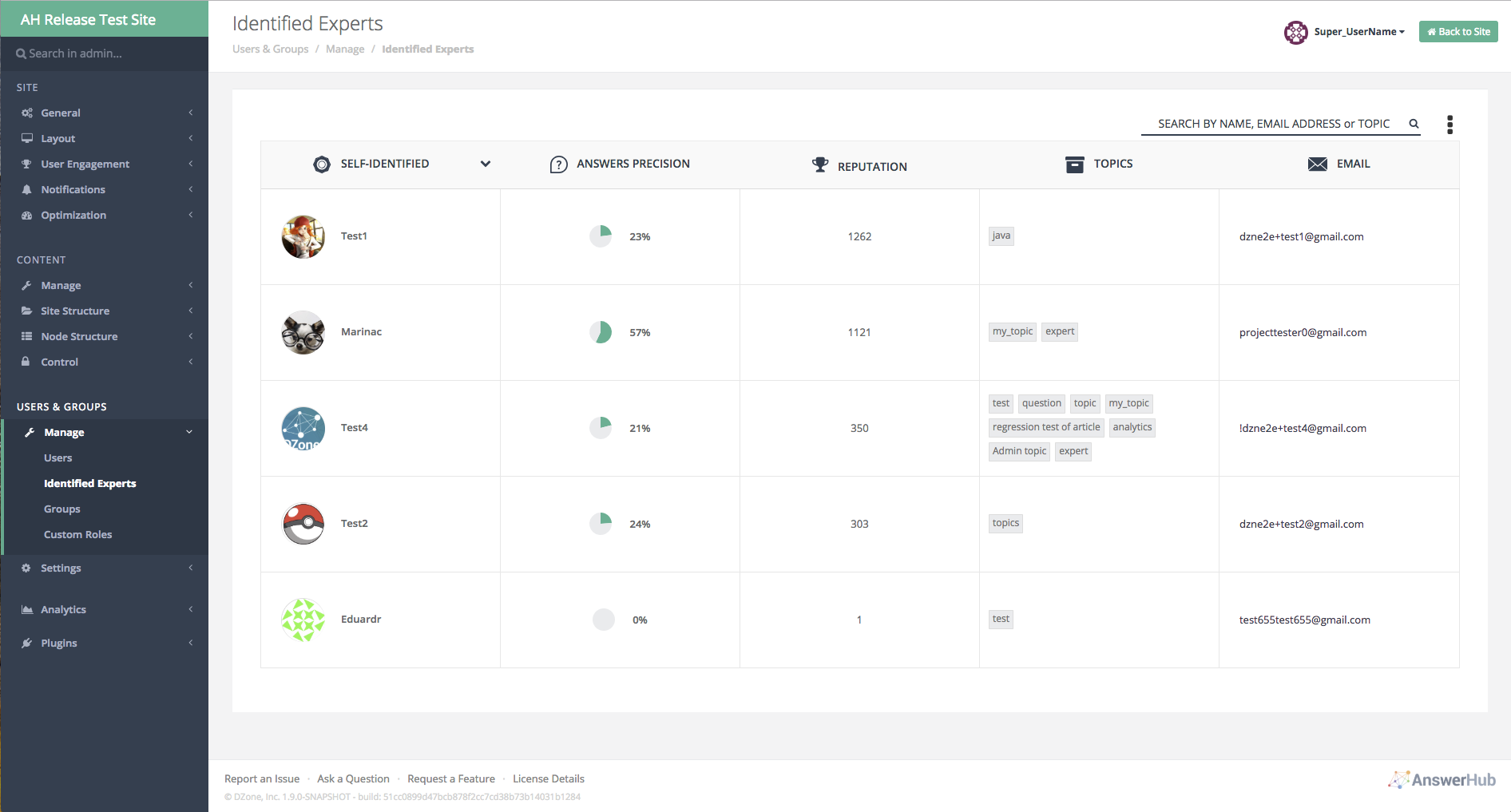
Changed Identification Type to Self-Identified View
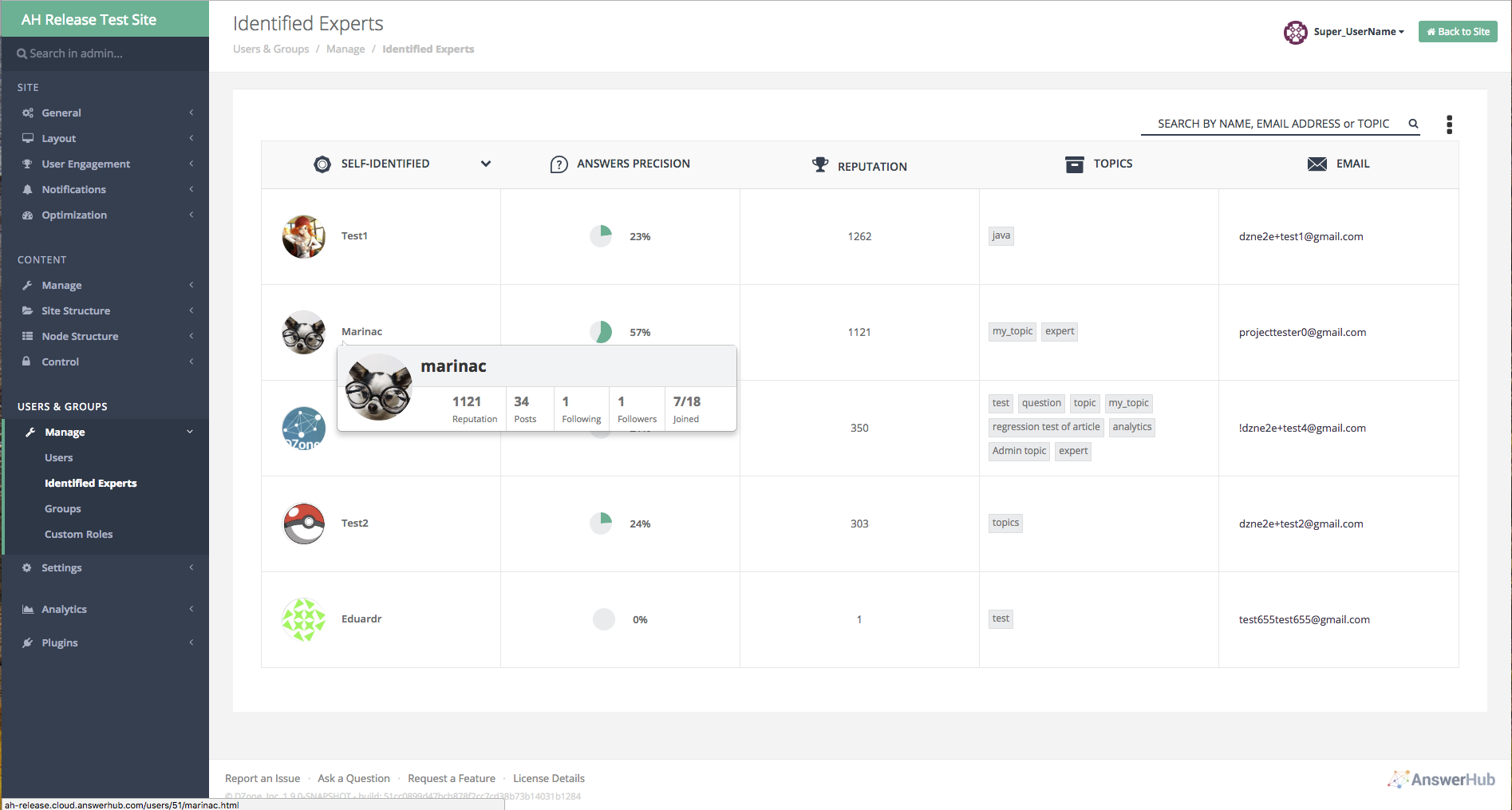
Avatar Hover Popover Example
Column named "Answer Precision"
Displays a pie chart visualization showing the percentage of accepted answers the user has (in total) compared to the total number of answers (in total).
Column named “Reputation”
Displays the user’s total reputation points in the column as an integer.
Column named “Topics”
Displays a list of all the topics the user is an expert in.
Column named "E-mail"
Displays the user’s e-mail address as a mailto: link and allows the admin to click on the e-mail address and send them an e-mail.
When No Experts Exist
The Adjust Expert Ranges menu will pop up on the page notifying the admin they may need to adjust the number of correct answers and number of days to find experts in their community.
Note On Accepted vs. Correct AnswersWe base "Correct Answers" on "Accepted Answers" from the users within your community. This means, although a user can mark an answer as the accepted answer, it could still technically be an incorrect answer.
Updated 2 months ago
