Display Options
Configure where AnswerHub will display Custom Web Panels
Display Options
After a web panel is created and enabled, you should navigate to the display options page and select one or more locations to display the panel. The available types of panels and display options have been updated in AnswerHub version 2.30.0 and newer.
The enhancements to the display options page now allow panels to be displayed:
- Only on the Index / Home Page
- Sitewide - On the Index / Home Page and All Spaces
- On the topic index page (all topics)
- On any Individual space
- On any Individual Topic page
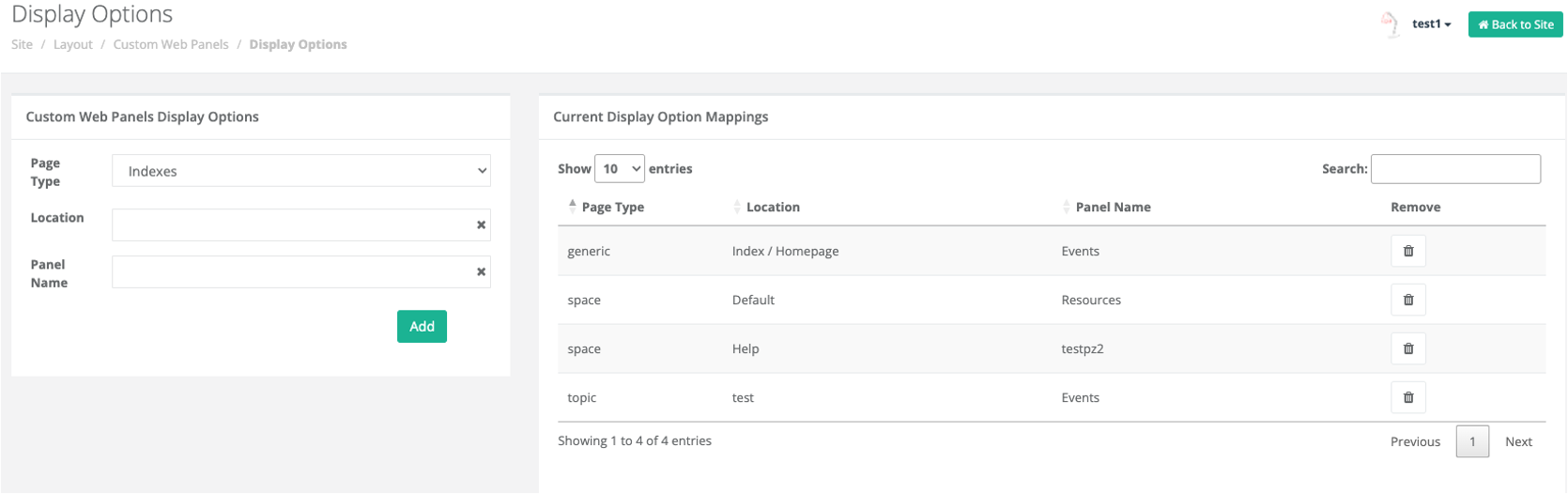
Select the Page type: Index, Topic, or space
Location:
- If you selected Index type, then select Index / Homepage, SiteWide, or Topics Index Options
- If you selected Space, start typing the first 3 characters of the space and select the desired space from the list of returned options.
- If you selected Topic, start typing the first 3 characters of the name of a topic and select the desired topic from the returned list.
Next, begin typing the name of your web panel in the panel name field and select your panel from the returned list.
Click the ADD button.
The Current Display Option Mappings Section to the right of the page allows for removal of existing panel placements by clicking the trashcan icon next to the panel / location combination you wish to remove. This can be re-added later if desired. Note, this does not delete the panel itself, only the currently selected display option.
It is possible to configure the same panel to be displayed in multiple locations by cycling through the selection steps to select different spaces or topics. Note that only one panel may be active in the same location on a page at the same time. For example, if Panel A and Panel B are both Top / Main location panels, you cannot display both of them on the same space or topic page.
The Current Display Options Mapping section will paginate in communities with many panels deployed in many locations. The search box will quickly find panels by name, and the table may be sorted by panel type, location or panel name to easily determine what panels are display in a particular location. The size of the table is adjustable to display more than 10 locations at a time by changing the show entries setting in the top left corner.
TroubleShootingIf a panel does not show in the UI as expected after confirming the correct location in the current display option table, be sure to return to the custom web panel page, locate the panel by name and ensure it is enabled. This is an often overlooked detail.
Updated about 2 months ago
